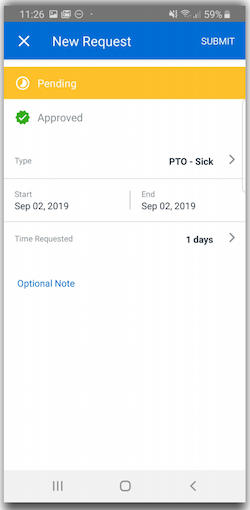Viewing and Submitting Time Off Using the Mobile App
Overview of using the Namely Mobile App for Time Off functions for employees.
OVERVIEW
The Namely mobile app for Android and iOS provides access for employees to view and submit their time-off requests, Download the app in the Google Play Store or Apple Store.
TIP:
Complete your login and setup by referring to Namely Mobile App for Android or Namely Mobile App for iOS.
DASHBOARD - VIEW YOUR TIME OFF FOR iOS USERS
My Time Off
To view your time off, tap My Time Off from the Dashboard.
Your time off displays your upcoming time-off requests, upcoming company holidays, and available time off.
Upcoming Requests
-
To view details of an upcoming time-off request, tap Upcoming Requests.
-
To edit or delete a time-off request, tap Edit.
-
To view all of your time-off requests, tap View All Requests.
Upcoming Company Holidays
To view all company holidays, tap View All Holidays.
Available Time Off
To view details about your available time off, tap the time-off type (eg: sick, vacation).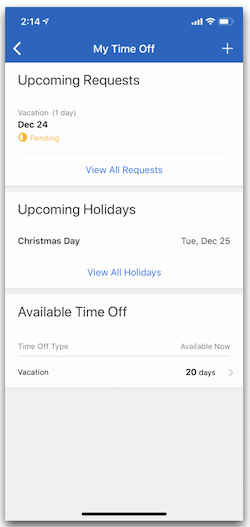
DASHBOARD - SUBMIT TIME OFF REQUESTS FOR iOS USERS
Submit a Time-Off Request
To submit a time-off request:
-
Tap Request Time Off from the Dashboard, or tap the + icon from the My Time Off screen.
-
Select the time-off Type you are requesting.
-
Tap Start to select a start date.
-
Tap End to select an end date.
-
Tap Time Requested to adjust the hours or days you are requesting off.
-
Tap Optional Note to enter any information about your time-off request.
-
Tap Submit.
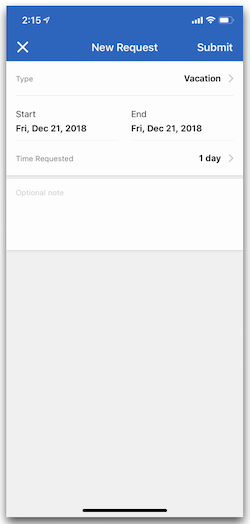
DASHBOARD - VIEW YOUR TIME OFF FOR ANDROID USERS
My Time Off
To view your time off, tap My Time Off from the Dashboard.
Your time off displays your upcoming time-off requests, upcoming company holidays, and available time off.
Upcoming Requests
-
To view details of an upcoming time-off request, tap Upcoming Requests.
-
To edit or delete a time-off request, tap Edit Request.
-
To view all of your time-off requests, tap View All Requests.
Upcoming Company Holidays
To view all company holidays, tap View All Holidays.
Available Time Off
To view details about your available time off, tap the time-off type (eg: sick, vacation).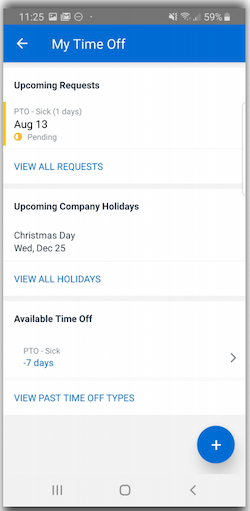
DASHBOARD - SUBMIT TIME OFF REQUESTS FOR ANDROIDS USERS
Submit a Time-Off Request
To submit a time-off request:
-
Tap Request Time Off from the Dashboard, or tap the + icon from the My Time Off screen.
-
Select the time-off Type you are requesting.
-
Tap Start to select a start date.
-
Tap End to select an end date.
-
Tap Time Requested to adjust the hours or days you are requesting off.
-
Tap Optional Note to enter any information about your time-off request.
-
Tap Submit.